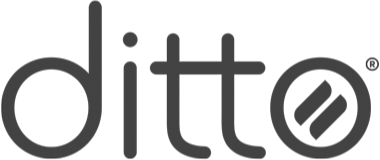
- Information
- Markets
- Pricing
-
Features
- Screen Mirroring
- Digital Signage
The Screen Mirroring Etiquette Guide
7 Ways to Make Screen Sharing Better for Everyone
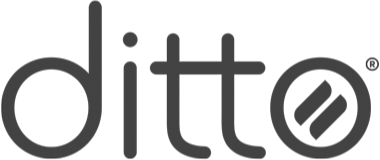
7 Ways to Make Screen Sharing Better for Everyone

Welcome to the complete screen mirroring etiquette guide. Did you know there are good and bad ways to share content to a larger display during meetings, classes and presentations? You've likely been a witness to — or worse, responsible for — screen sharing blunders.
Follow the seven screen mirroring etiquette tips here to make any screen sharing experience more enjoyable, productive and potentially less embarrassing.
Become a screen mirroring expert. Read The Ultimate Screen Mirroring Guide.
Everyone has endured a distracting email, text, invite or other pop-up notification on the big screen during a meeting. It’s usually accompanied by some sort of beep, ding or pop. Trust us, no one needs to see that private message from your significant other. It’s 2023 and we’re all just so tired. Notifications distract from your message and create disruptions.
Before mirroring your screen, adjust your device’s notification settings or set it to Do Not Disturb. Fortunately, it’s not difficult — this ultimate guide to turning off your notifications shows you how for every popular device.
Certain types of screen sharing software may do this for you. For instance, you can set macOS notification settings to automatically turn on Do Not Disturb when you begin screen mirroring with AirPlay. Wireless presentation software like Ditto mutes notifications on your computer as soon as you start screen sharing.
Keep your device’s desktop or home screen clear and free from distractions. If you begin screen mirroring and the first thing the audience sees is a horrifying replica of your Aunt Mary’s icon-stuffed, virus-laden Gateway PC from 2002, you might have more problems than this guide can help you with.
But it only takes a couple minutes to organize and clean up your screen.
A good rule of thumb is to move or delete every app or file on your desktop that you haven’t used in one month. If you can’t maintain a minimal desktop, at least keep your apps and files aligned to a grid. Most operating systems have a setting for this.
Pro tip: If decluttering or reorganizing your icon-laden screen is too much to bear, use an app or keyboard shortcut that hides everything on your desktop. In a few clicks or keystrokes, you can make everything disappear (and bring it all back at will), leaving nothing but a clean, icon-free background.
If tip #2 brought you any anxiety, this should help: Say you have presenter notes open in a document that you don't want anyone to see, but you need to mirror other content on your device like images or a browser to the big screen. You don't have to show your audience your whole screen. You can share only the window or app you want and keep the rest of your desktop hidden.
Sometimes you have multiple windows open during a meeting and only want to share one of them. If the screen mirroring software you use supports specific app mirroring, you can share any single app or window instead of your entire desktop in just a couple clicks.
Remember what you learned in school, kiddos: Wait your turn. Don't hijack someone else's presentation by mirroring over them. If you connect to a large display, ensure you're not disrupting an otherwise focused meeting (that goes for startlingly loud audio, too). Most native mirroring protocols will immediately disconnect the original user as soon as someone new begins sharing their screen. Some enterprise products like Ditto allow multiple connections and will display two or more shared screens at once. Regardless, remember it's nice to share, but it's also nice to keep your screens to yourself sometimes.
Do you have dreams that you’re still in high school and show up to class without any pants on? Definitely not speaking from personal experience here — but showing up to a meeting or presentation with dysfunctional technology is just like that. Only this time it’s real. And in front of your boss.
Don’t waste your coworkers’ and clients’ time, and definitely don’t fumble with input settings, adapters, cords or wifi after the meeting has started. Most technology mishaps can easily be avoided if you take just a little time to test everything out beforehand. Check wifi connectivity, TV inputs, remote batteries and slideshow files.
Even if you can’t get to the meeting space far in advance, spending just a couple minutes double checking all your tech can make a huge difference. Of course, the best solution to fumbling with adapters and cables is to not use them at all — screen mirroring software like Ditto makes presenting quick and completely wireless.
It’s 2023 and we shouldn’t have to say this, but if you have not-safe-for-work content on your device, don’t share it at work. Plain and simple. Know your environment and match your content to it. Guests in new or different organizations should understand the culture and context of the workplace they’re visiting. Remove everything on your device that doesn’t fit. Don’t put yourself in a position to accidentally open a file or browser tab that wouldn’t be welcome.
This goes for remote meetings too — make sure everything in view of your webcam or shared screen is appropriate for anyone on the call.
We’re not saying treat your conference room like a national wildlife reserve, but keep it tidy. If you moved chairs, chargers or remotes, put them back where they belong. Don’t walk off with any cables or adapters — they always go missing and IT would really prefer to not replace that HDMI cord for the fourth time this year.
Pro tip: If you use completely wireless presentation tech, you won’t walk off with any cables or adapters because you won’t need any cables or adapters in the first place. See how Ditto removes the need for extra hardware here.
Remember if you’d like your physical space to be neat, presentable and accessible, keep it that way for others, too. Taking just a few moments to prep your technology before any meeting, pitch or brainstorm session will make the experience better for everyone involved.
Go forth and share well. Oh, and push in your chair before you leave.
Last updated 2/21/2023
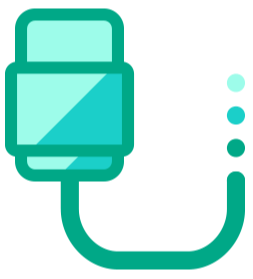
If this won't convince you to switch from HDMI, nothing will. Read more.
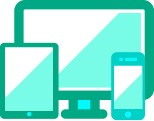
Please don't make us say it again. How to mute notifications on any device.